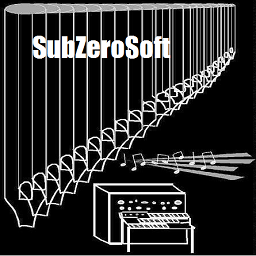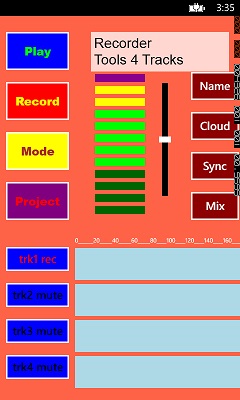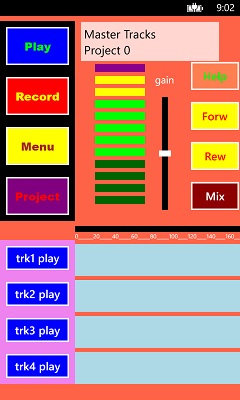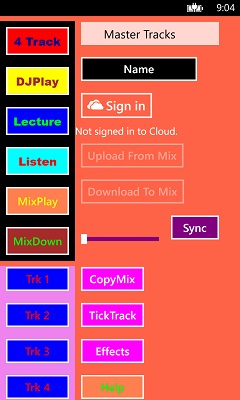|
RECORDER TOOLS
4 TRACKS
Multi-track recorder for songwriters.
Records audio from the phone microphone
or from an external source
via the combination headset/microphone jack.
Accessory input cables and boxes are available
to record live sound microphones, guitars,
various instruments, mixers, or even another mp3 player.
Request accessory pricing and availability via email:
subzerosoft@subzerosound.com.
This app comes with 4 tracks which can be mixed down
to a wav file for uploading to the cloud.
Gain control is provided to boost weak sources.
Sound on sound synchronization can be fine tuned
to match various cpu speeds.
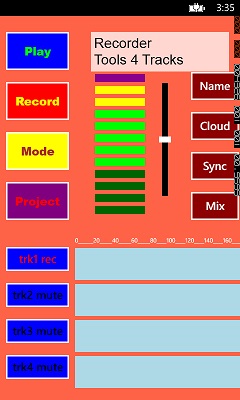
Recorder Tools 4 Tracks - Operating Instructions
To record tap a Track button until it says trk* rec, then tap RECORD.
Tapping STOP will stop recording and return to zero.
Each Track button can be set to MUTE, PLAY, or REC (Record).
Except PLAY is skipped if the track has not been recorded yet.
Note that REC is skipped during recording to allow toggleing PLAY/MUTE.
The waveform image can be moved around the screen to see it all.
The waveform image is currently limited to 5 minutes,
but the recording will continue past that.
Project:
It is recommended to tap PROJECT first (to initialize all variables).
If you have named the project, it will then be displayed.
If not, tap NAME and OK, then tap the text box at the top of the screen.
Now you can type in your projects name, and tap SAVE.
Tapping PROJECT repeatedly will round robin through all 10 projects.
Modes:
1. Normal Mode - Can record any 1 track while listening to other tracks.
The meter displays input level.
Input gain can be adjusted with the fader next to the meter.
Other tracks can be muted if desired.
Track Image shows waveform.
Drag and drop waveform images as desired.
2. Monitor Mode - Listen to Input Source while checking level via meter.
Always plug in a headset to prevent feedback.
Automatic mute occurs when signal level is too high.
Input gain can be adjusted with the fader next to the meter.
3. Mixdown Mode - Records the 4 tracks to a wav file.
Adjust the level of each track after tapping MIX.
Drag and drop the Mix Faders wherever you like.
Tap MIXDOWN to begin recording the hidden file.
At the end of the song, tap STOP and you are ready to upload.
Tap CLOUD to go to the Upload Page.
The file size can be up to 10 megabytes.
Uploading usually takes about a minute, so be patient.
Access the wav file from a computer at Skydrive.Live.com
4. Bounce Mode - Records 2 to 4 tracks to a hidden file.
Adjust the level of each track after tapping MIX.
Tap BOUNCE to begin recording the hidden file.
At the end of the song, tap STOP, then set a track to REC mode.
Finally, tap SAVE and the REC Track will be overwritten.
To cancel, before SAVE tap MODE instead.
|
MASTER TRACKS
Multi-Track Recorder, DJ Mixer, Lecture Recorder.
4 Track recorder for songwriters with sound on sound.
DJ mixer with fade in/out, effects, and speed control.
Lecture recorder for long recordings (up to 100 Minutes)
Records audio from the phone microphone or from an
external source via the combination headset/mic jack
with an accessory box (like the Tascam iXZ).
Playback via the headset jack into an amplifier
typically needs a booster (ex. FiiO E6)
Contact: subzerosoft@subzerosound.com
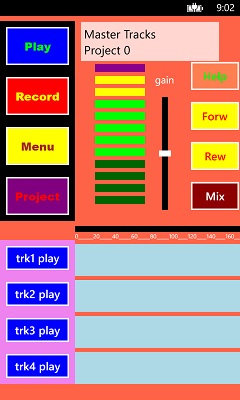
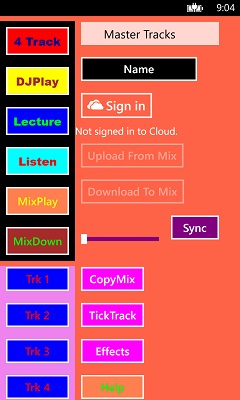
Master Tracks - Operating Instructions
4 TRACK Protocol Description:
Each track has a MODE button (trk1-4 play,mute,rec),
with waveform Images beside them. The Images can be dragged and dropped across the screen.
The Meter indicates Record Volume and the vertical Slider adjusts Record Volume.
Pressing the RECORD button will begin recording as long as
a Track MODE button is in Rec mode. Sound on sound recording is
normally done with headphones on to hear other tracks
(Phone Airplane Mode recommended, except for Up/Downloads).
Pressing the PLAY button will play all Tracks that are in Play Mode.
The MODE buttons can toggle Play to Mute and back as desired.
Note that non-existent Tracks cannot be changed to Play and will stay in Mute.
The MIX button will bring up 4 Faders (slider controls) to adjust
individual Track Volume during Playback (or Mixdown),
and the Faders can be dragged and dropped across the screen.
Pressing the PLAY button with one track in Rec Mode will set PUNCH Active,
and the RECORD button is used to punch in and out of recording.
Pressing the STOP(PROJECT) button will Stop
playback or recording and Return to Zero.
When stopped, the STOP button becomes the PROJECT button
which selects the next project and round robins through all projects.
Pressing the PAUSE(MENU) button will pause playback
or recording, and pressing it again will resume.
When stopped, the PAUSE button becomes the MENU button
which allows multiple options to be set on Page 2.
Pressing the FORW button will advance through the song quickly
and can be pressed when Stopped or during Playback.
Pressing the FORW button again will resume playback
at the new Position Mark or freeze it until PLAY pressed.
Pressing the REW button is similar to FORW except in reverse.
Pressing the STOP button will reset the Position Mark to Zero,
so use the PAUSE button and FORW+REW to maintain position.
Pressing MENU then MIXDOWN (on page 2)
initializes the hidden Mix Track.
The Tracks can then be Mixed Down to create a multi-track song.
Start the Mix Down by pressing MIXDWN. Tap MIX to adjust Volumes as the Tracks play.
At the end of the song tap STOP and go back to PAGE 2 to activate MIXPLAY
to hear the hidden Mix Track you just created.
Once satisfied, you can Upload the hidden Mix Track to the Cloud.
Also MIXDOWN can be used to Bounce Tracks to the Mix Track to free up
more tracks for recording. After Bouncing you must go back to
PAGE 2 to COPYMIX to a single track to free up the extra tracks.
Tick Tracks can be created to help you maintain constant rhythm.
The Beats Per Minute is set by the horizontal slider.
The Measure Time is set based on which track you select.
LECTURE Protocol description:
LECTURE Protocol allows tracks to be recorded
one after another (instead of simultaneously) for long recordings up to 100 minutes.
Tracks are advanced automatically after 20 minutes each. Simply press RECORD
and set Gain to keep the Meter near the middle of its range.
End recording by pressing STOP, then press PLAY to listen back,
and use the Track Mode buttons to skip from track to track.
FORW and REW will quickly advance the position in the tracks.
Note that the last track, Track4, can record up to 40 minutes,
even though the image only shows 20 minutes.
DJPLAY Protocol description:
DJ-PLAY Protocol allows tracks to be played
one after another or simultaneously. The individual Track Mode
buttons control when each track will start playback. MARK (position) Mode
allows the Marker to be moved by FORW and REW to set the start Play
Position of a second track while the first track is playing.
The second track can be set to Play before the end of the first track
and faded in with the MIX controls.
Speed up or slow down the music with the slider control.
Effects can be played and new effects recorded.
Note that effect record only lasts 1/2 second, so be quick.
DJ-PLAY protocol can be setup with DOWNLOAD, which saves a song to
the hidden mix track, then COPYMIX to an individual track, and
repeating the DOWNLOAD and COPYMIX for other songs to the other tracks.
Advance to the next Project after 4 tracks to download more songs.
Note that MP3/AAC/etc. songs need to be converted to WAV format
before Downloading (use encoder/converter software on a PC).
To maximize efficiency, recode tracks to 16000Hz Mono PCM (WAV).
Another option is to use RECORD protocol to record songs played
by another source using the phones microphone, or an audio interface box.
Record one song per each track, or one after another song on one track
(recommend 2 to 3 songs per track maximum). Then DJ-PLAY protocol
will allow jumping back and forth from track to track, while using
the Position Mark to skip to the desired start point for each song.
|